Develop your Angular.js application with Yeoman, Grunt and Bower
I position myself as backend developer, but I truly undestand, that I should know more about frontend world. So, by this post, I will start investigating frontend world.
This time I will try angular.js - popular framework for building responsive web applications.
Notice, that raw angular.js withour any thirdparty libraries is not so powerful, so I will be using Yeoman, Grunt and Bower in this article for convenient work.
Expectation
This tutorial will cover:
- Generating of bare angular.js project.
- Use Grunt to make testing
- Use Grunt to deploy application
- Use Bower to add thirdparty plugins
- Making some little changes to our application.
I assume that you have already installed npm package manager.
Prerequisites
To be confident during this tutorial I recommend you to have the following skills and resources available:
Basic knowledge of command line node.js and npm Knowledge of HTML, CSS, JS Ready, and tested Vanilla JS framework :D (Just joke) Resources
You can find this project on his GitHub page
Installation
Before installation, I should say some words about setting up npm. When I first downloaded and installed npm on OS X and tried to configure project from various tutorials - I received plenty of permission exceptions in my terminal. So, I recommend to make changes, mentioned below in the link
Fixing npm permissions
After that, you can start.In terminal, run:
npm install -g yo grunt-cli bower
This command should install yo, grunt and bower. Right now, we have a powerful set of instruments, that will help us to build our demo application.
I will write couple of words about each framework.
Yeoman
Yeoman helps you to kickstart new projects, prescribing best practices and tools to help you stay productive.
You should read more on their official site - yeoman.io
YO
Yo is a CLI too for running yeoman generators
Github page - github.com/yeoman/yo
Bower
Bower works by fetching and installing packages from all over, taking care of hunting, finding, downloading, and saving the stuff you’re looking for. Bower keeps track of these packages in a manifest file, bower.json. How you use packages is up to you. Bower provides hooks to facilitate using packages in your tools and workflows.
Official site - bower.io
One of the best features of Yeoman is the ability to use custom generators. We’re going to intall the AngularJS generator to help us get up and running with Angular as quick as possible.
Run the following to install the AngularJS generator:
npm install -g generator-angular
bower install angular-bootstrap –save
Now it’s time to generate a shiny new AngularJS application. In a fresh project directory, run:
yo angular
Generator will ask you couple of questions, I choosed Bootstrap and accept default settings for packages.
What is generated?
Let’s take a look at what Yeoman’s given us:
- .bowerrc
- .editorconfig
- .gitattributes
- .gitignore
- .jshintrc
- Gruntfile.js
- app/
- bower.json
- node_modules/
- package.json
- test/
- test/karma.conf.js
Let’s go over some of the more important things to notice here:
app/ directory
The app directory contains your static app. It has your html, css and javascript in it and it’s where you’ll spend most of your time developing.
package.json
The package.json file helps npm to identify our project as well as to manage all of it’s dependencies. It can also contain all sorts of other metadata relevant to your project.
node_modules
This one is self explanatory. This is where all the node modules that your project depends on are stored.
Gruntfile.js
The Gruntfile is a javascript file that is responsible for configuring your project as well as any tasks or plugins that your project requires. For instance, your gruntfile might specify that your project uses Uglify and that you want it to run uglify on a particular directory at build time. More about Grunt in a moment.
bower.json
The component.json file is used to inform the Bower package manager of your projects dependencies as well as other metadata.
.bowerrc
The .bowerrc file is used to pass general config options to bower.
Karma files
Karma is a testing framework. We’ll use it to run a few tests for our Angular app. All karma files are stored in test/ folder. I agree, there’s a lot of folders and configuration files – but once you get more familiar with the output of a yeoman generator however, you’ll realize that all this frameworks handles most of the work for you.
Everything, what can be automazied - need to be automized, because it will ruin you and you will waste your expensive time.
Let’s add a few more things to our project before we start get on to some actual development.
app folder
Let’s investigrate out app/ directory.
- scripts/
- styles/
- views/
- favicon.ico
- index.html
- robots.txt
- index.html
This should be familiar to most of you, this is the core html page of your app. scripts/ directory Again, familiar territory to most. This is where your apps javascript is stored. Note that libraries such as AngularJS will exist in the components directory, so scripts/ is for your files that you write! styles/ directory All your css/sass to make your app look moar pretty. views This nifty folder is where your Angular Templates will reside.
Angular JS
So, let’s take a close look at angular.js architecture:
I worked with backbone.js - similar framework, and there was concept of controller(route), view(as view class) and template.
Here I can see, that we have concept of module, controller and view
The Module: /app/scripts/app.js
The Controller: /app/scripts/controllers/main.js
The View: app/views/main.html
Start the server
It seems that grunt has it’s own embedded server, that runs on 9000 port
to start server, execute
grunt serve
Then you should get following page
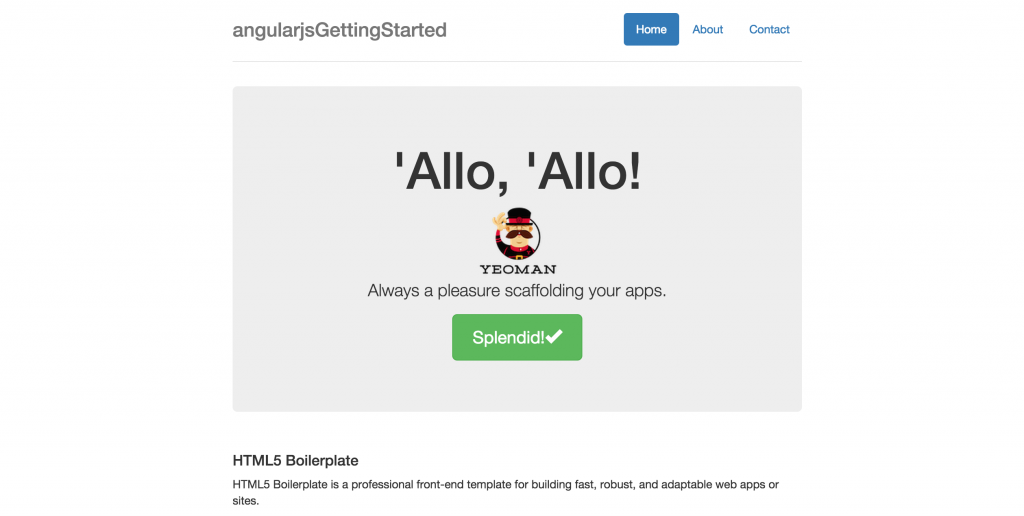
Running tests
As I mentioned before, you can run tests
grunt test
you should get
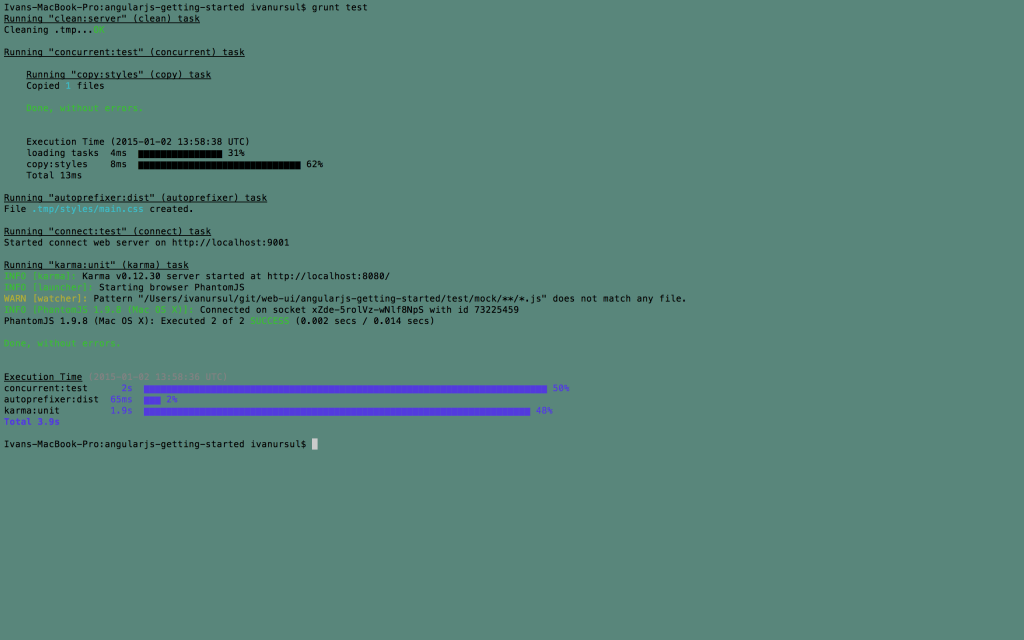
Test for controller looks like this
Conclusion
As far, as I can make some conclusion, I can say, that this framework looks pretty good. I hope, I will write some article about continuous integration of such applications.






